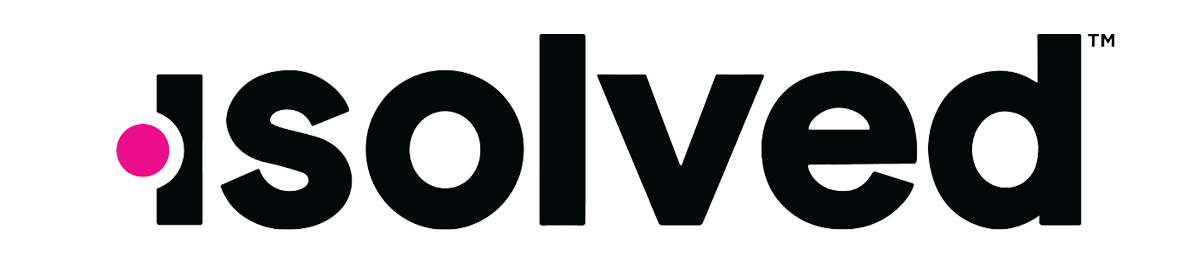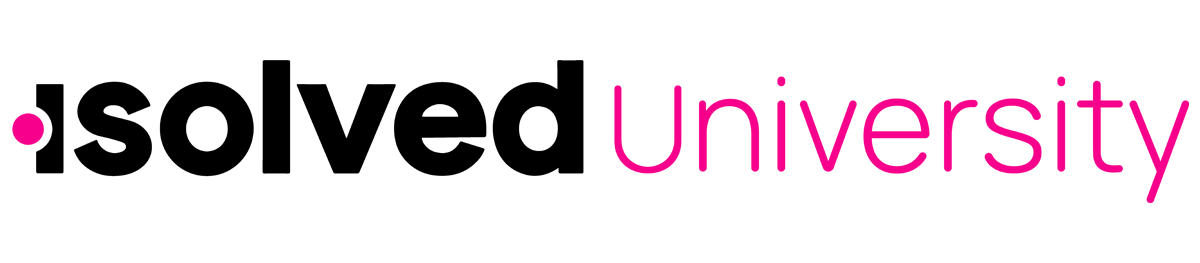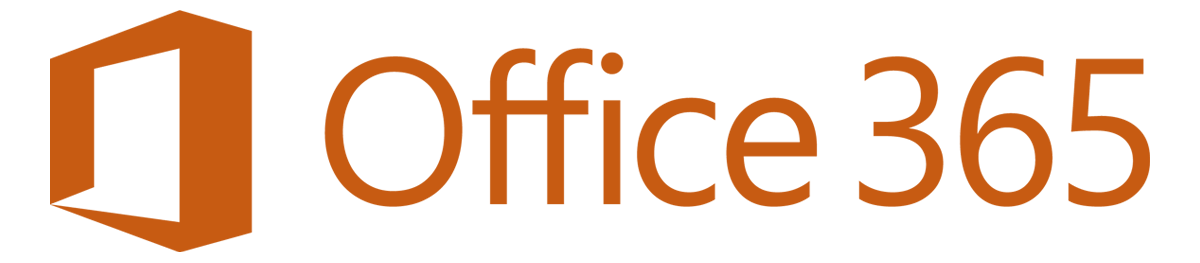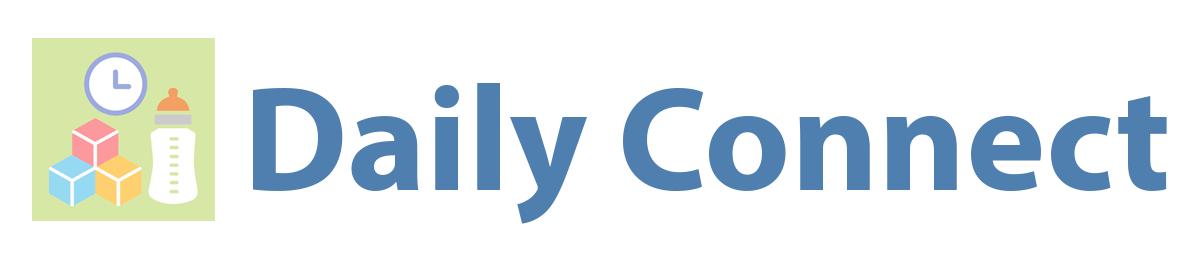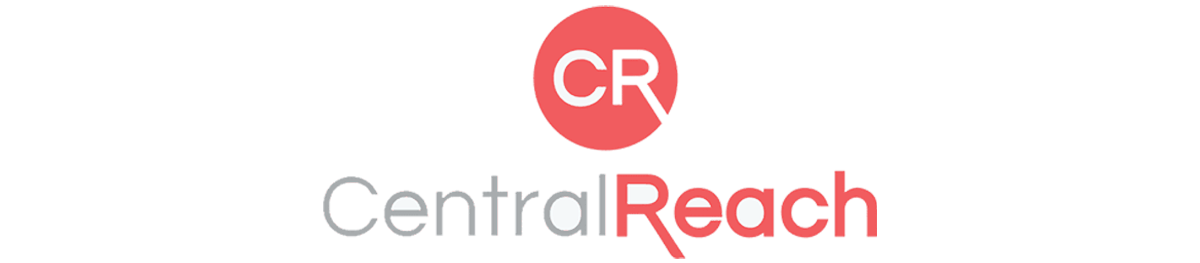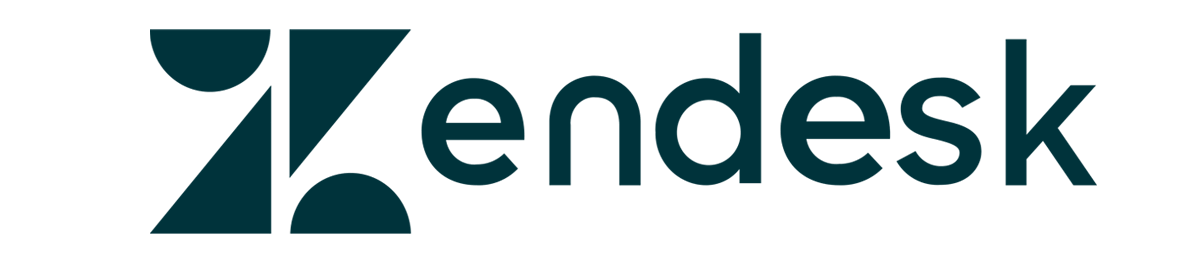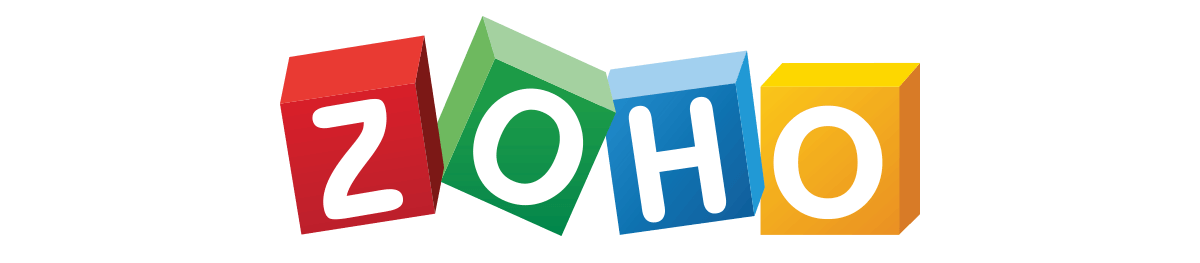ISOLVED
ISOLVED
- HR management system, houses employee documents and where to clock in and out.
- Web link: ppa.myisolved.com
- When clocking in/out on the desktop, select the clock icon and “detailed punch.”
- Employees must clock out/in for lunch. You can use the desktop or the punch clock with your fob.
- iSolved accounts are to be activated prior to your first day of orientation. Instructions will be included in your HR welcome email.
- You will access iSolved to complete your W-2, upload certifications, clock in and out, request time off, and access iSolved University to complete trainings.
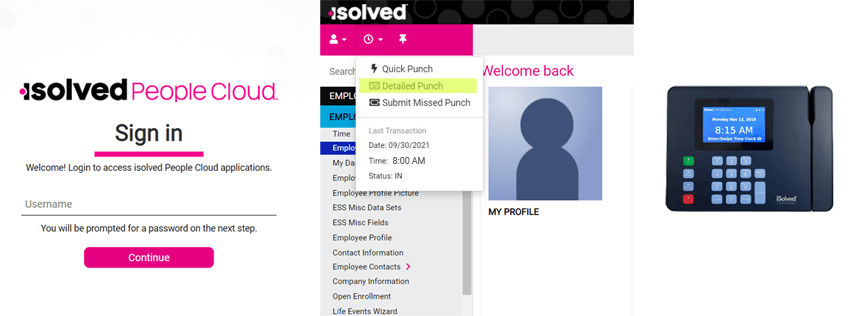
ISOLVED University
ISOLVED University
- Our online Learning Management System that houses all trainings and all staff meeting recordings.
- It can be accessed from your iSolved account in the top right hand corner after logging in.
- Training courses are grouped into course paths and assigned training courses will appear in your “Dashboard,” which can be found in “My Classroom.”
- You can view all courses and course paths by selecting from “My Classroom.”
- Training courses have tests to verify completion, to access a test, hover over the training slides, and select “take test” in the top righthand corner.
- Trainings may have additional links/resources beneath the slides under “Attached Articles” or “Self-Study.”
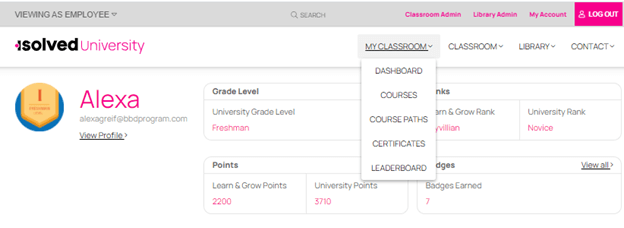
Microsoft Office 365
Microsoft Office 365
- Office 365 is our organization’s cloud-based system used for communication, access to resources and more!
- All applications within Office 365 can be accessed via your web browser using your login provided by your onboarding mentor.
- You can login to Office 365 by typing in the web address: office.com
- Once logged in, you can navigate the different apps by selecting the waffle icon in the top lefthand corner.
- When you first log in, it is recommended to check your Outlook email and review your Calendar to confirm your orientation week schedule.
- After you have reviewed your schedule, check out the Teams application. You will use this to chat with your onboarding mentor and it will be utilized for virtual meetings and trainings throughout the week. The calendar on Teams is linked to your Outlook calendar and another place to join virtual meetings and trainings.
- If you have any trouble accessing these apps, please contact your onboarding mentor or submit an IT support ticket, using Zendesk.
- If you are missing any apps from this list, select “all apps” at the bottom of the waffle drop down.
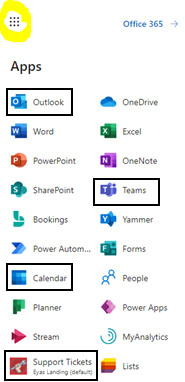
Daily Connect
Daily Connect
- Daily Connect is an application used for daily communication between the therapy team and caregivers.
- Staff are to document on the client’s participation during therapy rotations or extended day sessions, entering data regarding bathroom/snack/mealtimes and more!
- Staff can also use this to communicate to families via email or text notification.
- Caregivers sign their child into the app at the start of the day and are able to track information in real time via the Daily Connect app. They are sent a summary email at the end of the day.
- Staff will receive login information from their Office Manager via their work email during onboarding week. Once logged in, you can select “forgot password” from the login page to change your password!
- The app can be accessed via the web browser or by downloading the Daily Connect (Child Care) app to your provided tablet.
- The web version can be accessed by typing dailyconnect.com into the browser.
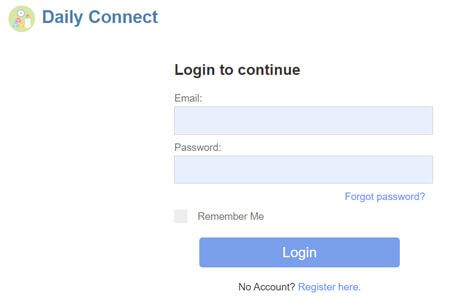
Central Reach
Central Reach
- Electronic medical record system used for scheduling, billing, and documentation.
- Staff use this system to document and access their treatment schedule, medical therapy notes, reports, and goal data.
- You will receive information to create your CentralReach account prior to your orientation week. It is vital you complete this before your first day of training, so our admin team has enough time to set up your account.
- CentralReach functions best on the Chrome web browser. If you find the page is not loading, you can use an “incognito” window by selecting the three dots to the right of the web address box.
- Web Address: https://members.centralreach.com/
- When you first log in, you can select “first time user” to reset your password.
- For therapists, treatment schedules will show up under the calendar module.
- To view client information, navigate to the contacts module and select clients, then search for your client’s name.
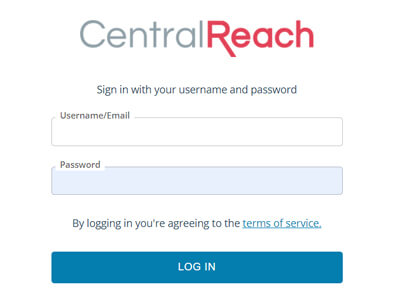
Zendesk
Zendesk
- Internal ticketing system to communicate issues across departments.
- Utilized to collaborate with Admin, HR, IT, Facilities, Marketing, and Management Support Teams on essential company workflows and processes.
- Staff enter support tickets and support staff will manage the tickets within Zendesk.
- Web address: https://adminbranch.zendesk.com/

ZOHO
ZOHO
- Online system for invoicing orders.
- Managers use this system to track spending and clinic financial data.
- Web address: https://www.zoho.com/us/expense/